You can add a signature block in PowerApps to allow users to sign by Code or by Handwritten Signature.
In this article, we’ll explore the two signature methods.
Data structure
1. Create a list named Sign
2. Add an image field called HandwrittenSign to a Sharepoint list
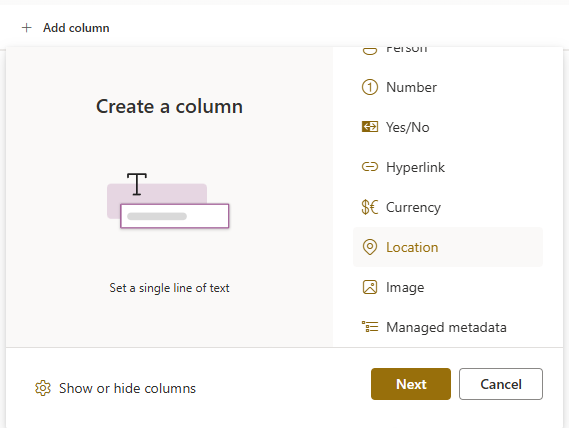
3. Add the following fields to the SharePoint list
- CodeSignSend, type Single line of Text
- CodeSign, type Single line of Text
- UserSign, type Single line of Text
- SignStatus, type Boolean
You should obtain the following structure :
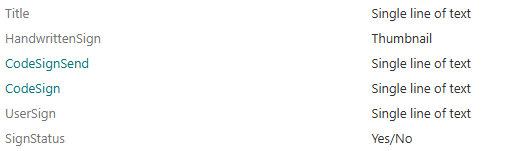
The handwritten signature
4. In a PowerApps Canvas app, add the SharePoint Sign list
5. On a page, add a Pen Input control by Insert > Pen Input
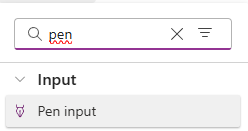
6. Rename this control: inSign_HandwrittenSign
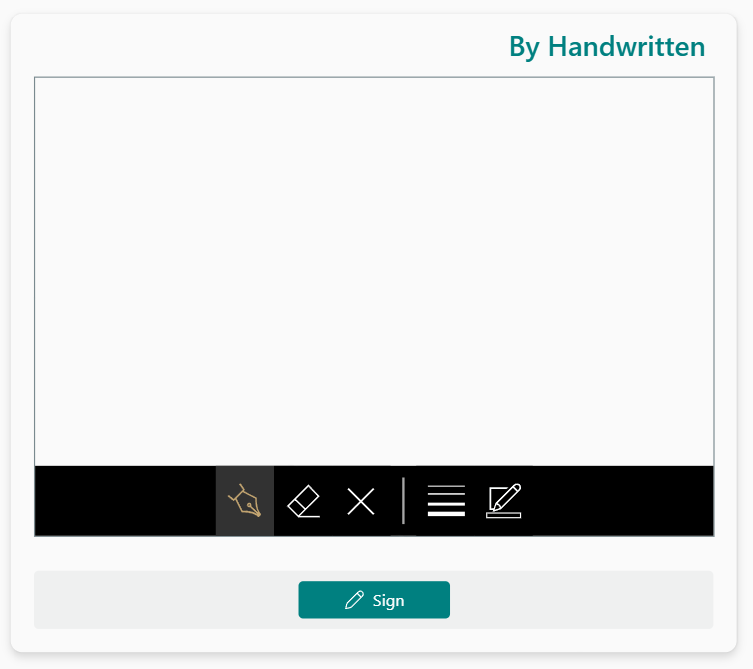
7. Add a button
8. Enter the following formula in the OnSelect method of the button:
Patch(Sign, Defaults(Sign), {Title:"Signature de " & User().FullName, HandwrittenSign:inSign_HandwrittenSign.Image})The Pen Input control includes default actions such as :
- Delete contents,
- Change thickness
- Change colour
The result in the list is as follows:
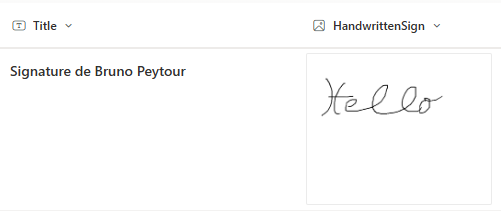
Sign by Code
9. Add the Office connector. We’ll need it to send the code to the user
10. Add a Type Input control to the PowerApps page. This control will be named inSign_Code
11. Add a button named btnSign_SendCode
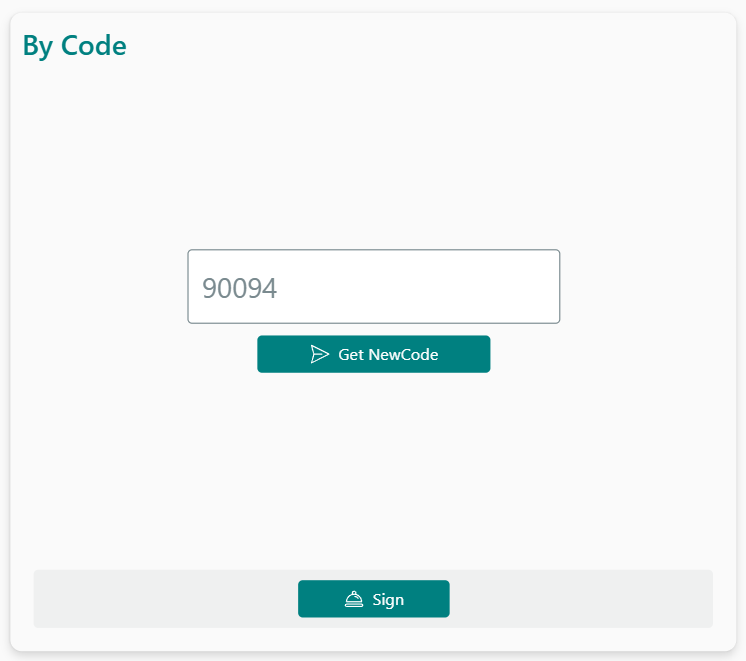
13. Add the following formulas to the OnSelect method :
To create a temporary code with RandBetween function
UpdateContext({CodeVerification : RandBetween(11111,99999)});To save the tempory code in List with a Patch
Patch(Sign, Defaults(Sign), {CodeSignSend:CodeVerification, UserSign:Text(User().EntraObjectId)});To send the tempory code to user :
Office365Outlook.SendEmailV2(User().Email, "Your Sign Code", "Hy, your Sign Code : " & CodeVerification);14. Add a button named btnSign_SignByCode
15. Add the formulas to OnSelect method to the btnSign_SignByCode control
If(
LookUp(Sign, UserSign = Text(User().EntraObjectId)).CodeSignSend = inSign_Code.Value,
Patch(Sign, LookUp(Sign, UserSign = Text(User().EntraObjectId)), {CodeSign:inSign_Code.Value, SignStatus:true}),
Notify("Error in Sign Code")
)In this form, we check that the registered code matches the code entered by the user. If the codes match, we validate the signature.
