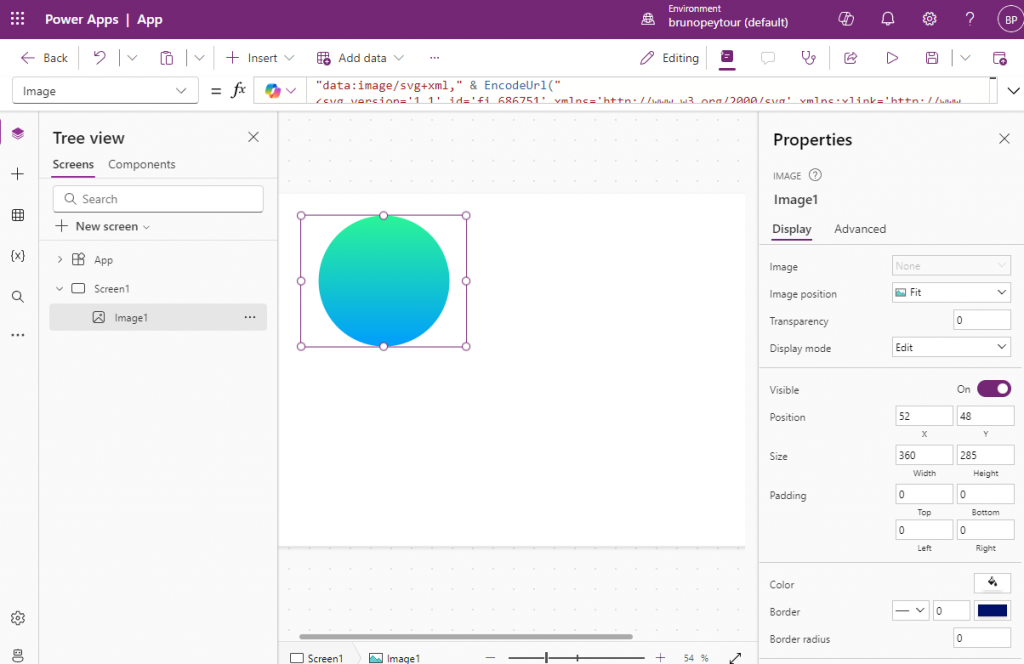You can embed an SVG drawing into a PowerApps Canvas page. To do this, it is necessary to use the Image control
1. Go to Flaticon (https://www.flaticon.com) and search a icon
2. Download the icon in SVG format
3. Replace in NotePad the simple quotes by double quotes
4. In PowerApps Stuido insert a image (Insert > Media > Image)
5. Add the following code in Image propety
"data:image/svg+xml," & EncodeUrl("
<svg version='1.1' id='fi_686751' xmlns='http://www.w3.org/2000/svg' xmlns:xlink='http://www.w3.org/1999/xlink' x='0px' y='0px' viewBox='0 0 512 512' style='enable-background:new 0 0 512 512;' xml:space='preserve'>
<linearGradient id='SVGID_1_' gradientUnits='userSpaceOnUse' x1='256' y1='514' x2='256' y2='2' gradientTransform='matrix(1 0 0 -1 0 514)'>
<stop offset='0' style='stop-color:#2AF598'></stop>
<stop offset='1' style='stop-color:#009EFD'></stop>
</linearGradient>
<circle style='fill:url(#SVGID_1_);' cx='256' cy='256' r='256'></circle>
</svg>
")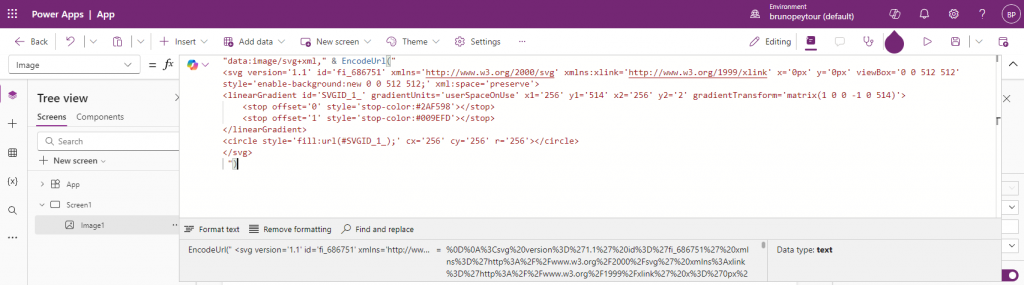
6. See the result