When a user submits a MS form, the request will be saved to a SharePoint List and an email will be sent. This article will demonstrate how to use PowerAutomate to perform these two actions.
MS Form
Let’s build a book reservation form with the following fields:
- Reader Section with Givenname, LastName, Email and ID Card
- Book Section with Writer, Book
- Withdrawal section with Delivery date and Withdrawal date
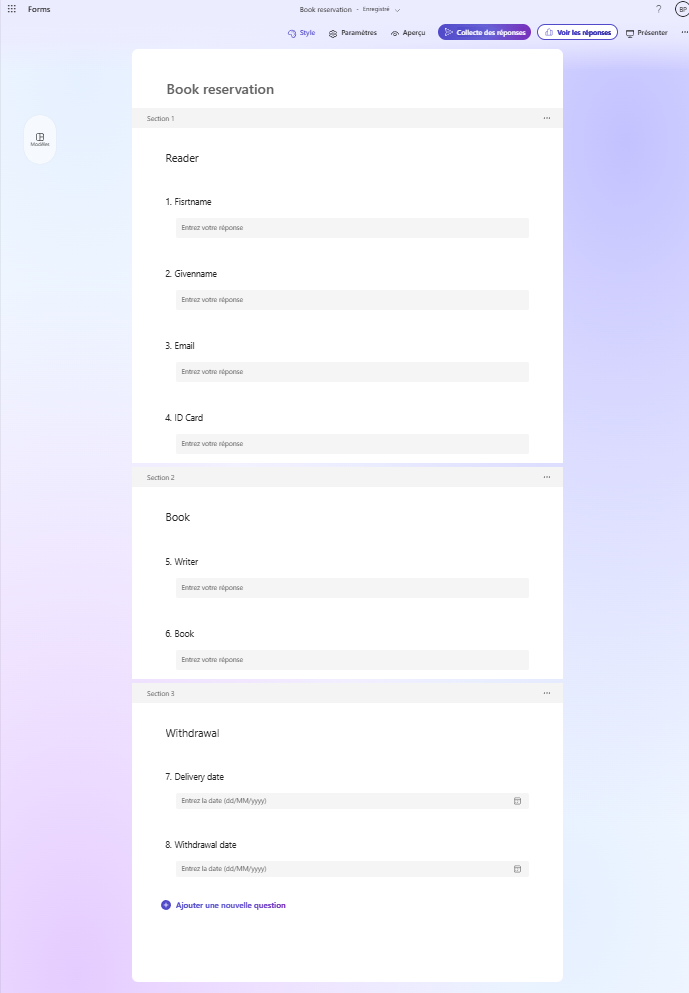
In PowerAutomate
1. In PowerAutomate Studio, New Flow > Automated cloud flow
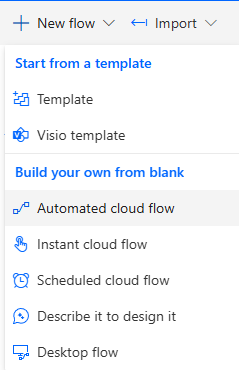
2. Define a name for your new flow, select When a new response is submitted trigger and click on Create
This trigger mechanism will intercept and handle the form submissions made by a user.
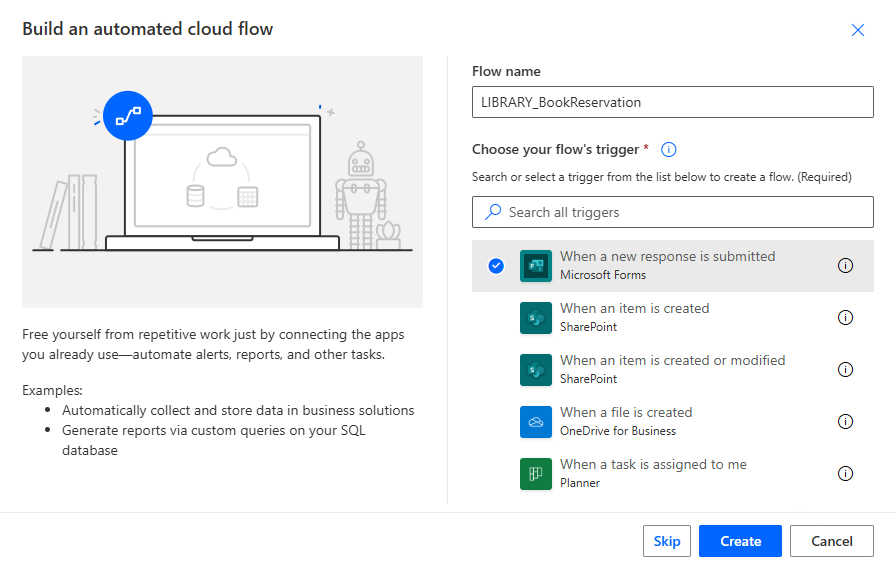
3. Click on When a new response is submitted
4. In the Field ID, fill out the MS Form
If PowerAutomate does not show your form, you can find the form ID in the URL of the form
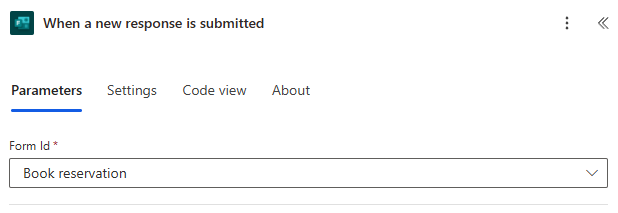
5. Add Get response details action from Microsoft Forms connector
6. Add Response ID from last Action in Response ID
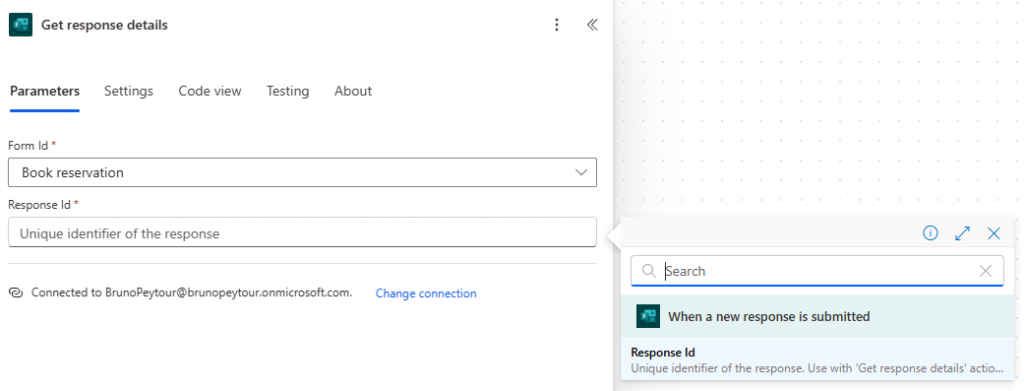
7. Add Create Item action from SharePoint Connector
8. Fill the SharePoint Fields with the fields obtained from MS Forms
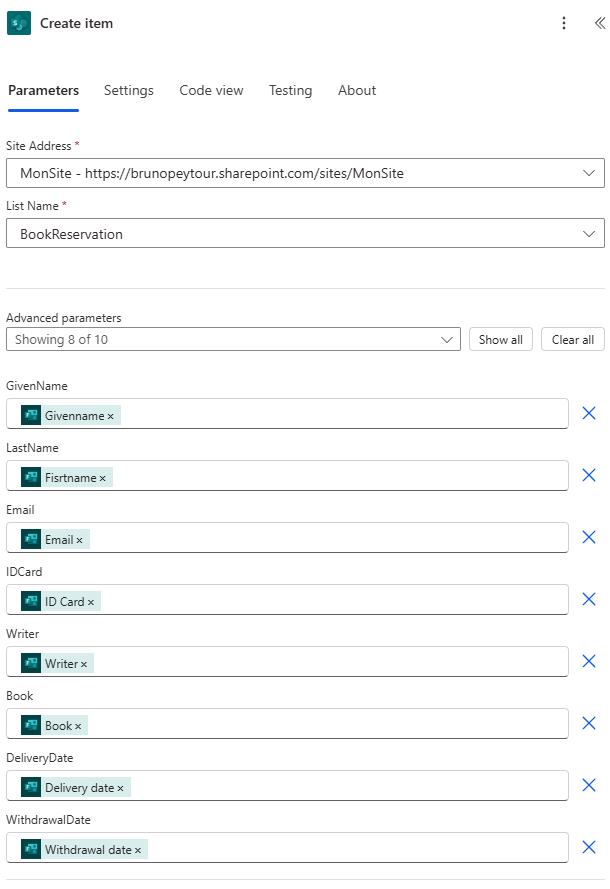
9. Add Send an email (V2) from Office 365 Outlook
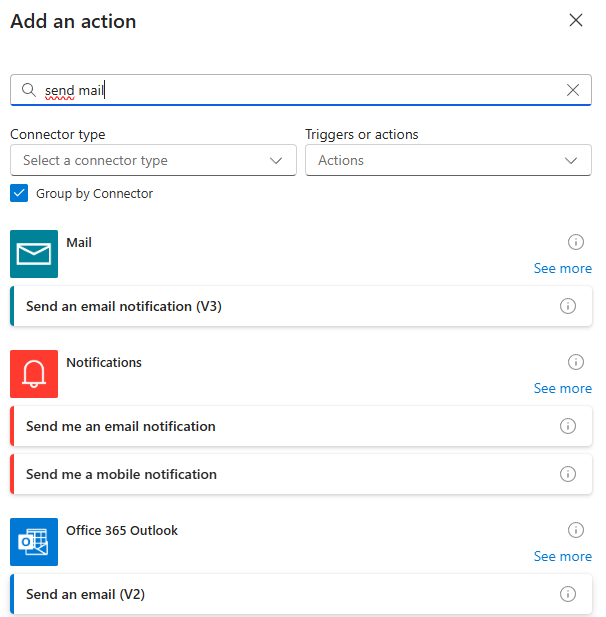
10. Setup Send an Email Action, like this :
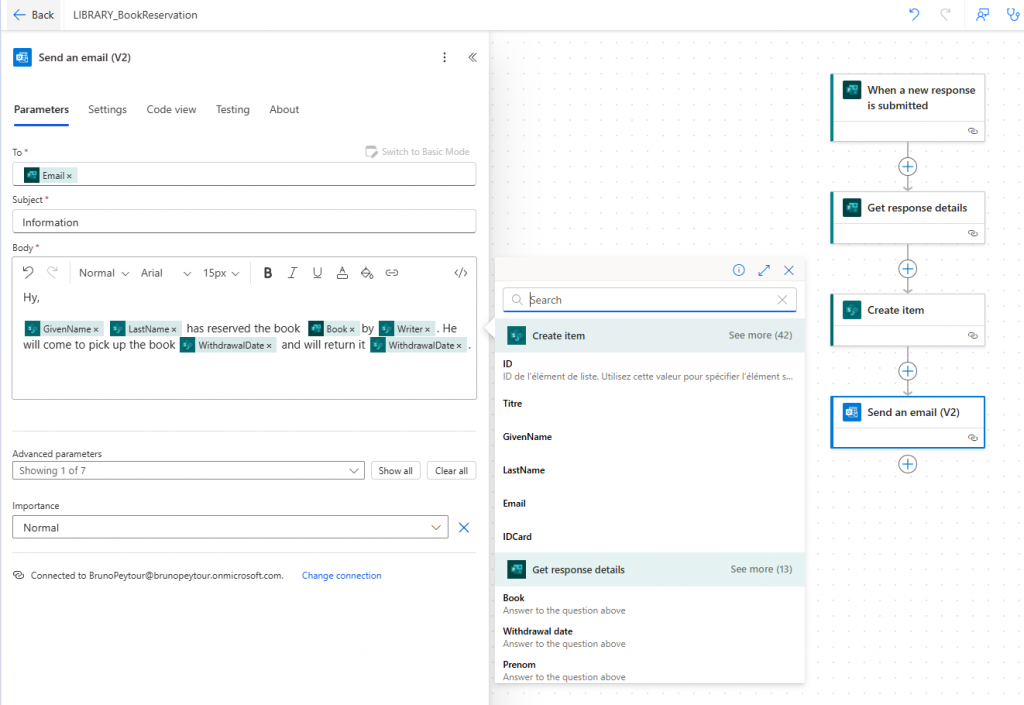
11. Save your flow
12. You can submit your new form
