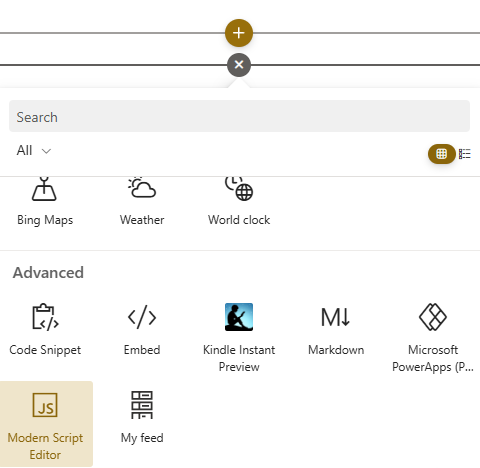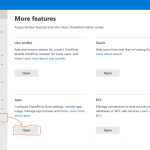Script Code is a webpart that lets you add HTML, SVG or CSS code directly to a SharePoint page.
Administrative rights are required to install this application.
Package Script Editor
1. Download SharePoint Framework Client-Side Web Part Samples
git clone https://github.com/pnp/sp-dev-fx-webparts2. Download and install node-v18.18.0-x64
3. Executing the following command in your console
cd C:\Windows\System32\sp-dev-fx-webparts\samples\react-script-editor\src\webparts
npm install
gulp clean
gulp package-solution --ship4. The package is in SharePoint/Solution directory
You can also download the package from SharePoint Diary site
https://www.sharepointdiary.com/wp-content/uploads/2020/12/pzl-script-editor.sppkg
Deploy on SharePoint
With the SPFx package created, you could deploy it to SharePoint Tenant app catalog site.
5. Go to SharePoint admin center : https://yourtenant-admin.sharepoint.com
6. Click More features > Apps > Open
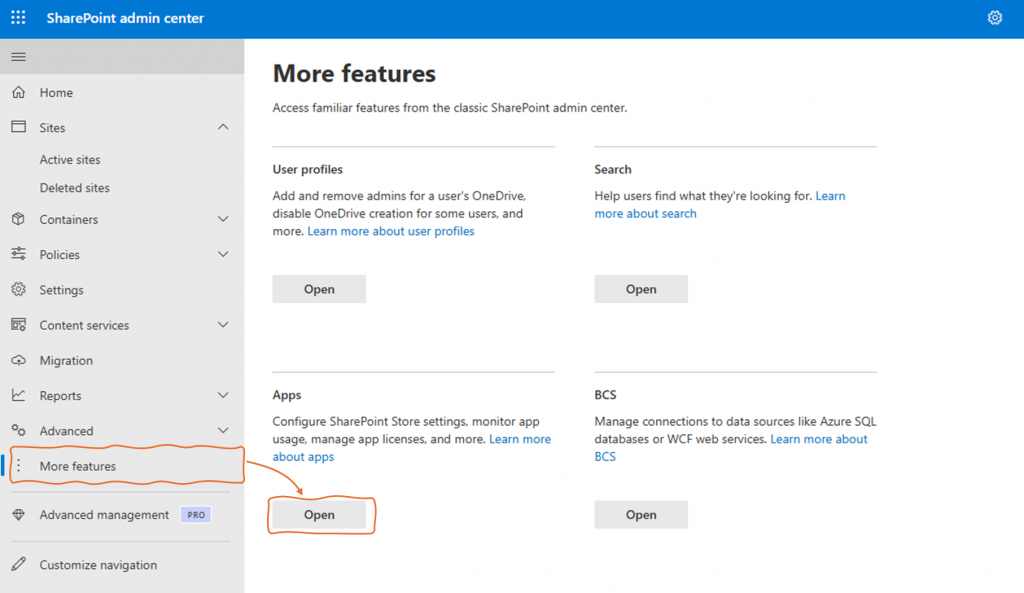
7. In App Screen, click to Upload and select your package. Click on Enable app button to activate the package
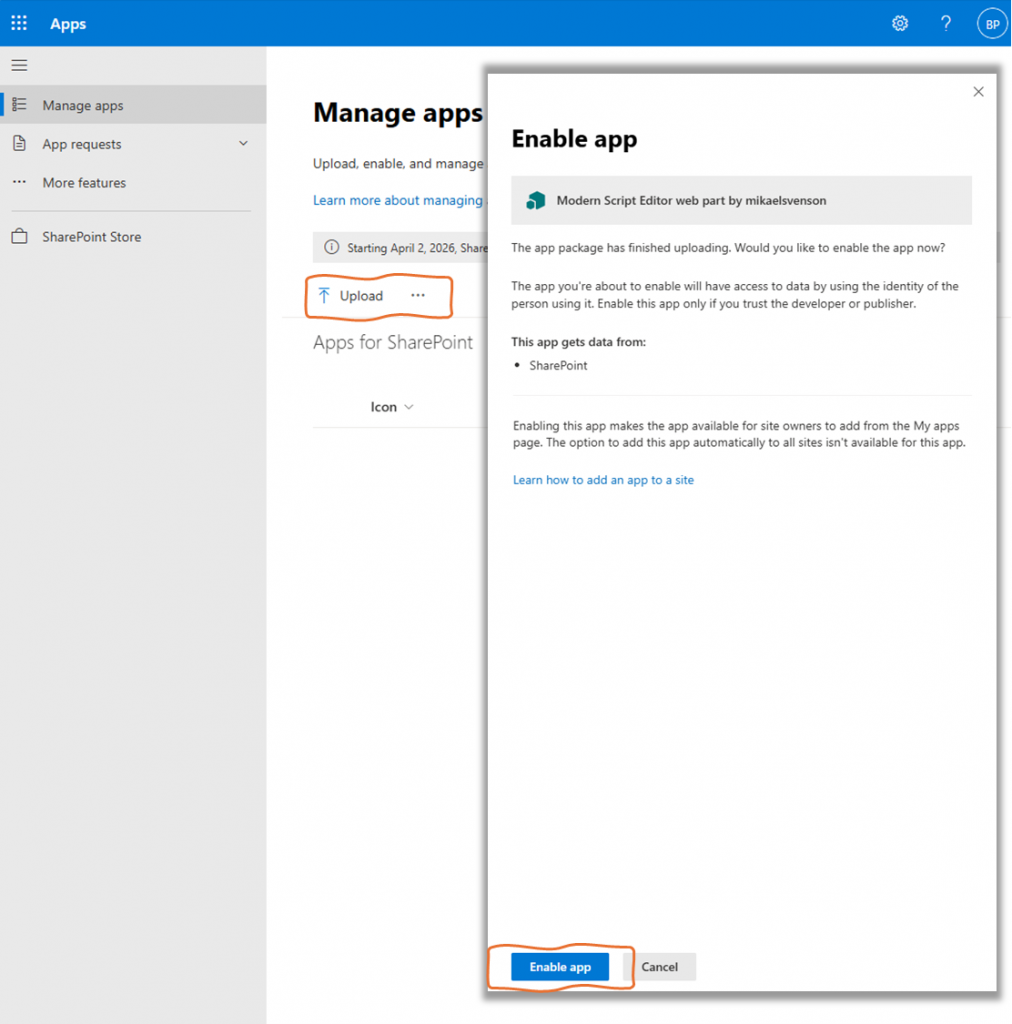
8. Now, you must activate the Script option in Tenant Settings by the following URL :
https://Yourtenant-admin.sharepoint.com/_layouts/15/online/TenantSettings.aspx

Activate the app on SharePoint Site
9. Go to Content Site of your SharePoint Site
10. Click New and select App
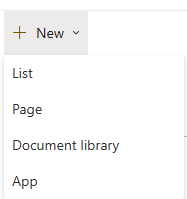
11. Identify your app and click on Add
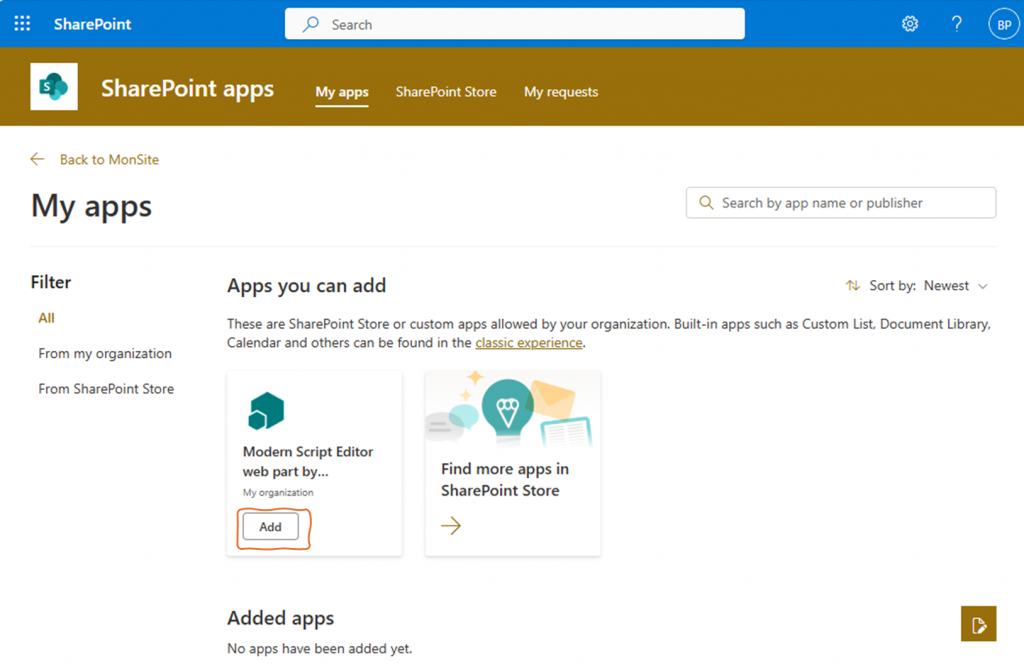
Your can use the Classic UI to add a app : https://brunopeytour.sharepoint.com/sites/appcatalog/AppCatalog
12. A message confirms package installation

13. Return to Content Site and create a page
14. Click on + in Section
15. Click on Modern Script Editor